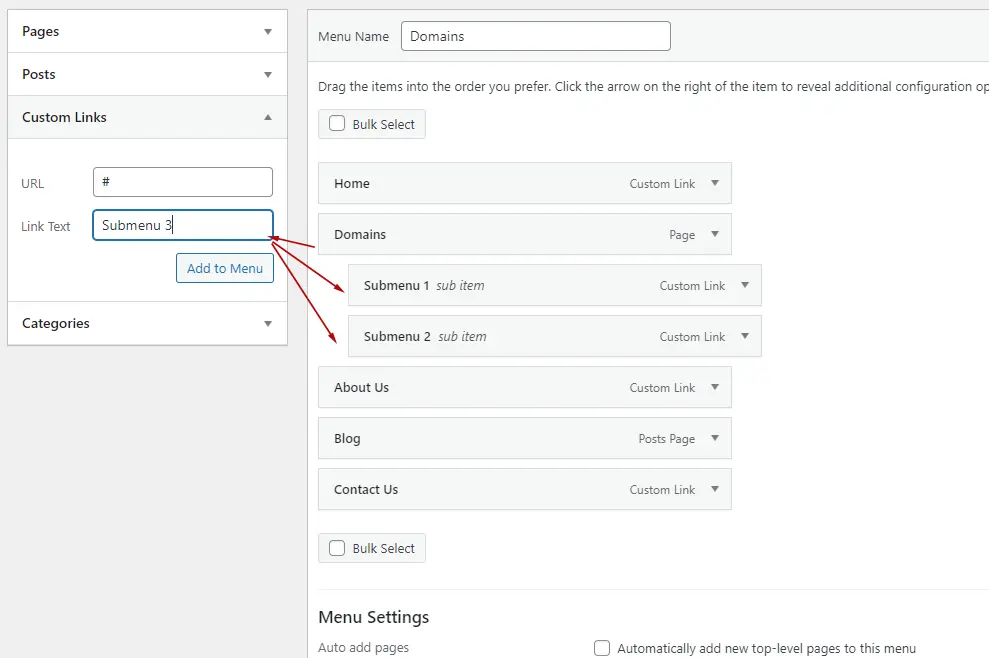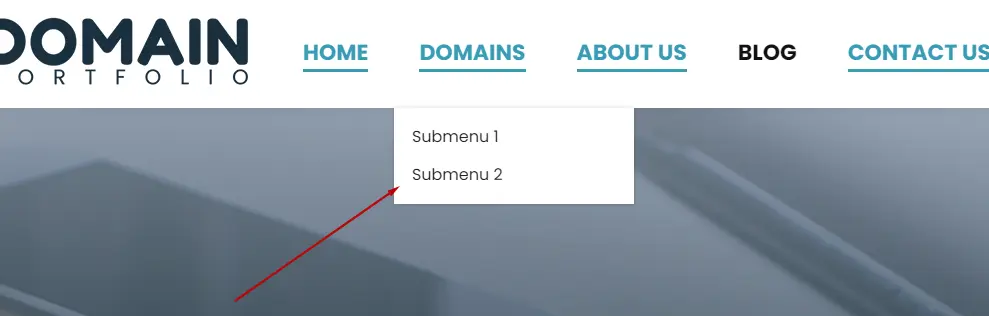Last Updated on April 23, 2023 by WiserWorx
Introduction
So, you’ve got your WordPress website up and running – congratulations! Now, you might be wondering, “How do I create a custom menu in WordPress?” Well, you’re in luck because today, we’re going to tackle that very question.
Custom menus are the perfect way to showcase your unique personality and tailor your site navigation to meet the needs of your audience. In this guide, we’ll take you on a whirlwind tour through the magical land of WordPress customization. Buckle up and get ready to dive in!
1. Grasping the Basics: Why Custom Menus Matter
A. Navigating Your Site with Ease
A well-designed custom menu can make all the difference in the world when it comes to the user experience on your website. Let’s explore the top reasons why custom menus are worth your time:
- Personal touch: Custom menus reflect your brand’s personality and style, setting you apart from the crowd.
- Ease of use: Help visitors find what they’re looking for in a jiffy with a clearly organized menu.
- Increased engagement: Encourage visitors to explore your content further by offering easy access to relevant pages.
B. The Building Blocks: Pages, Categories, and Custom Links
Before diving into the nitty-gritty of custom menu creation, it’s important to understand the basic components:
- Pages: These are the static, stand-alone pages on your site, like “About Us” or “Contact.”
- Categories: Group your blog posts into topic-based clusters with categories, making it easy for visitors to find what they’re interested in.
- Custom links: Add any external URL, such as social media profiles or affiliate sites, to your custom menu.
2. Rolling up Your Sleeves: Creating Your Custom Menu in WordPress
A. Accessing the Menu Creation Screen
Alright, it’s time to get down to business! Follow these simple steps to access the menu creation screen in WordPress:
- Log in to your WordPress dashboard.
- Hover over “Appearance” in the left sidebar and click on “Menus.”
B. Cooking up Your Custom Menu: A Step-by-Step Guide
With the menu creation screen in front of you, you’re ready to craft your custom menu masterpiece. Here’s how:
- Click on “create a new menu” at the top of the screen.
- Enter a unique name for your menu, like “Main Menu” or “Footer Menu,” and hit “Create Menu.”
- Select the pages, categories, or custom links you’d like to add to your menu from the left side of the screen.
- Drag and drop each item to rearrange them as desired.
- To create dropdown menus or sub-menus, simply drag an item slightly to the right, creating a hierarchy of menu items.
- Under “Menu Settings,” choose where to display your custom menu (e.g., primary or footer menu).
- Click “Save Menu” to preserve your hard work!
3. Putting Your Custom Menu to the Test: How Do I Create a Custom Menu in WordPress That Delights My Visitors?
A. Test Drive Your Menu
Before taking your custom menu for a spin, make sure it meets the following criteria:
- Is it easy to navigate?
- Does it reflect your brand’s personality?
- Are all the essential pages and categories included?
If you’re happy with the results, it’s time to unleash your new custom menu upon the world!
B. Monitor and Adjust
Remember, Rome wasn’t built in a day – and neither are stellar custom menus. Keep an eye on your site analytics and visitor feedback to fine-tune your menu as needed. The key to success lies in adapting and evolving with your audience’s preferences.
Frequently Asked Questions
Q: How do I create a custom menu in WordPress using custom post types?
A: In the menu creation screen, click on “Screen Options” at the top right corner. Check the box for “Custom Post Types.” Now, you’ll be able to add custom post types to your menu, just like pages and categories.
Q: How do I style my custom menu using CSS?
A: To style your custom menu, you can either add custom CSS to your theme’s style.css file or use a plugin like “Simple Custom CSS.” Remember to target the appropriate CSS classes and IDs for your menu items when applying styles.
Q: Can I use images instead of text for my menu items?
A: Absolutely! You can use a plugin like “Menu Image” to easily add images to your custom menu items. This can be an excellent way to create visually appealing menus that reflect your brand’s personality.
Conclusion
So there you have it – a comprehensive guide on how to create a custom menu in WordPress. By now, you should have a much clearer picture of the process and be ready to tackle your menu customization project head-on.
With a little patience and creativity, you’ll soon have a custom menu that not only looks fantastic but also provides a top-notch user experience for your visitors. So, roll up your sleeves and dive in – the wonderful world of WordPress customization awaits!
Click here to view more articles on WordPress Site Management.